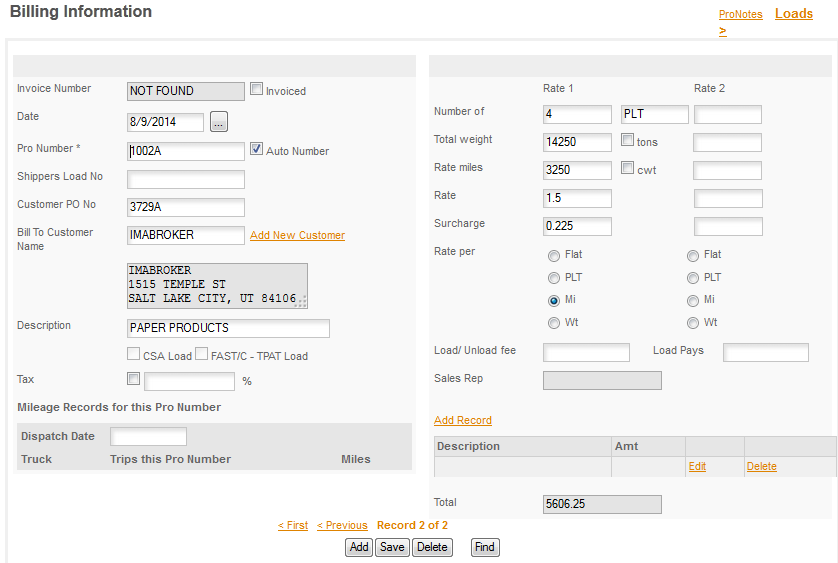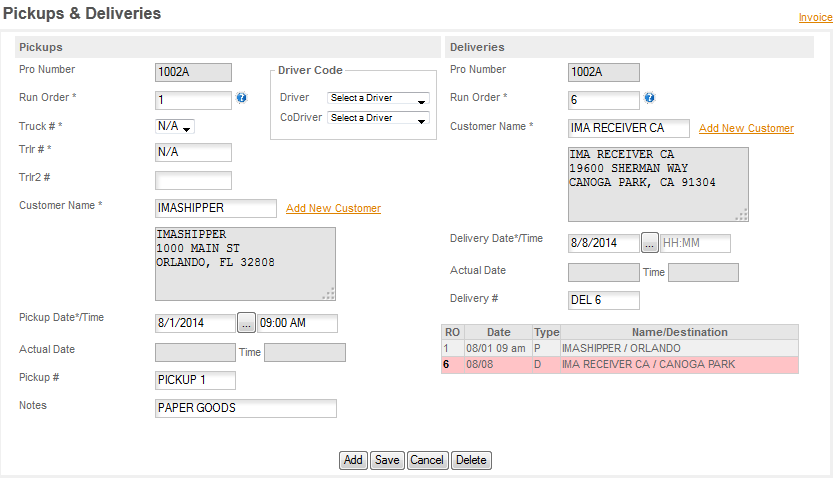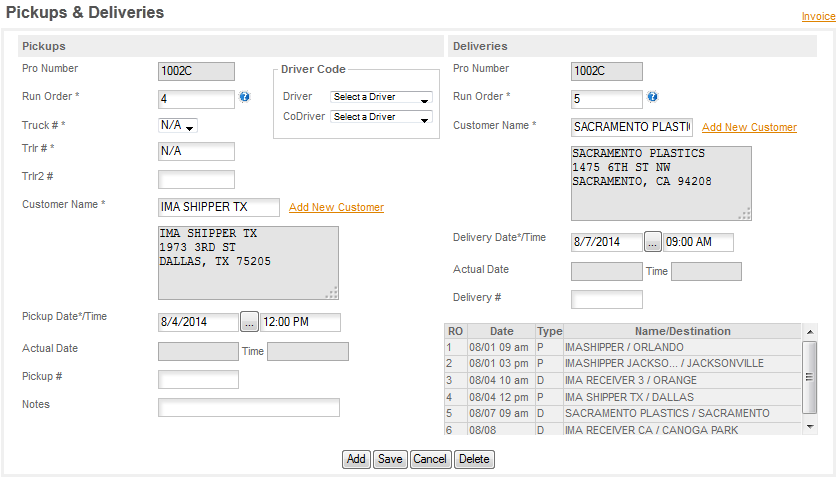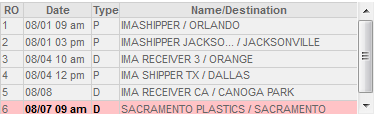This is a repeat of
BILLING/LOAD TYPES/LTL - SubPros - the rules bear repeating. If you have not already read this section please go back to Billing and read it before you continue.
An LTL or SubPro load is a load where you have more than one customer or billing (invoice) on the trailer at the same time. The program deals with this with a process we call SubPros. Basically we assign a Pro Number to the load and put a letter after it for each additional custiomer. So for a load with 3 invoices you would have 1000A, 1000B & 1000C.In order to make this work we need to have a few rules. So they are -
1. All single load Pro Numbers must end with a number.
2. All SubPro loads must end with a letter.
3. The letters D & P are reserved for use with Split Loads.
4. You will need to turn SubPros on if you want to use them - see below.
Once this is turned on the program will use the special logic associated with this process.
Ok, let's create a SubPro Load. For our example we'll create a load with 3 shippers and 6 stops. You always start your load entry with Billing and you always start SubPros with an A - so 1002A will be our first pickup.
You'll notice that we filled in all the fields for this bill, you can do that if you want and if you turn on the setting for INVOICE PRINT ALL in Program Options it will print all of those on the billing. The only REQUIRED information is the information that will be used by the invoice to calculate the rate. In this case the Rate, the Rate Miles and the surcharge. From here we'll click the link in the top right of the screen to go to Loads.
Filling in the Load information has already been covered in Entering A Load so we won't go over that again. Refer back to it if you have any questions on the fields on the Loads page. There is one difference when you are entering a SubPro you will be able to edit the RUN ORDER while you are creating the load. In regular loads this field is locked until the load is created. In a SubPro load it is not locked so you can enter the correct delivery run order as you enter the first delivery.
You'll use the same process, enter the Billing and then the Load information, for 1002B and 1002C. Setup the scheduling as you go along and enter B and then C in the order they will pickup.
Keep an eye on the Summary Grid as you go along - if there's an error the grid will turn RED. If this occurs correct the error NOW - correcting bad trips after they have been delivered or when errors show up on following loads because of a date error here can be time consuming & difficult.
DATE & TIME: The program uses the SCHEDULED Date and the Time to arrange loads AND to verify load information as it's entered. So this means that when you pickup or deliver a load early you could get an error when you go to enter the next load if it is before the SCHEDULED delivery of the last load. If you have a load that has picked up and/or delivered meaningfully early return to the LOADS page and change the scheduled date to agree with the actual date BEFORE - REPEAT BEFORE you enter the ACTUAL DATE for the stop.
ONCE THE ACTUAL DATE IS ENTERED THE LOAD IS LOCKED AND CANNOT BE EDITED OR CHANGED- that means if you decide a month later that you made a mistake 20 loads back that you will need to delete the ACTUAL dates for all loads entered after the mistake in order to change that old record.
WHY DO WE DO THAT? In a word, experience. We found, from experience with the standalone version that if we allowed people to randomly change records after the fact they would go back and turn their records to garbage by editing them. Auditors have this funny habit of wanting things to be in order and for the LOAD information to match the MILEAGE information and for both of them to match the LOGS and the FUEL PURCHASES. When people are allowed to change dates randomly they unknowingly create errors in these areas which later lead to audit errors and cause problems with audits. So we have removed the ability, as much as possible, to do this in Truckers Helper Online.
CREATING ERRORS -
The DATE/TIME checks are run when you SAVE a record as it's added. AFTER THE STOP IS ADDED YOU CAN CHANGE THE RUN ORDER AND THE PROGRAM WILL ALLOW YOU TO CREATE ERRORS IF YOU ARE NOT PAYING ATTENTION. In order to help you avoid this situation we added the grid to the page. The grid checks everything whenever it adds or rearranges itself. So if you do something that creates an error -
the GRID WILL TURN RED to alert you to the error. In this example we changed the run order on Stop 5 to 6. This made it out of order placing it after the delivery on 8/8. ALWAYS CHECK THE GRID before you move on to the next load or next item you are doing.
DO NOT IGNORE ERROR MESSAGES - if you get an error message from the program the time to fix the problem is NOW. We have had customers go a month or more before finally contacting us to find out how to fix an error that occurred months & 20 or more trips back. The way to correct a date error is to delete the actual dates for all following loads back to the date you need to correct. Correct it and then reenter all the actual dates you deleted. The other option is to have a programmer go into the database and correct the error. There is a $25 minimum charge for going into the database and for more complicated errors there is a $100/hr fee for programmer time. Save yourself the grief and use the tools we've provided to help you avoid errors.
SUBPROS, INVOICES & PAYROLL - a SubPro is treated as individual loads for invoicing and a single load for payroll and reporting. So each letter in the SubPro sequence will be billed individually. For payroll the individual loads will be totaled up and paid as one load under the last letter in the series. For our example above you would have 3 invoices, A, B, C and for payroll you would have a single amount generated by the sum of the 3 billings. Reporting also combines the income & expenses into a single receipt for the total dollar amount for all the portions of the SubPro. Generally it will use the last number in the series.