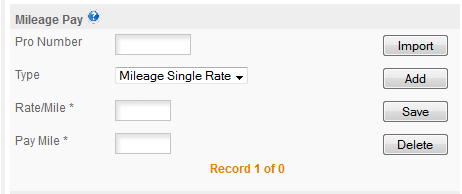Mileage pay is used to enter the mileage, percentage or other primary pay for the current payroll. The pay type for each load comes from the Payroll Setup section where you told the program how to pay the selected driver.
FIELDS: The individual fields are -
Pro Number: the Pro Number for the currently displayed load.
Type: the type of pay shown -
Mileage Single Rate: driver is paid a single rate for all pay miles.
Mileage Split Rate: driver is paid one rate for empty and another rate for loaded miles.
Percentage: driver is paid a percentage of the load. This applies to the Rate amount only. See Other Pay below.
Other: used when you have something like the
Load Pays turned on or other special situations.
Salary: employee is paid a salary.
Rate/Mile: this is the number of miles that the driver is paid for. Two mile boxes are displayed for the Split rate.
Pay/Mile: this is the rate per mile that the driver is paid. Two rate boxes are displayed for the Split rate.
Note: Pay for the currently displayed load is Rate/Mile * Pay/Mile = Mileage Pay for this Pro Number
BUTTONS -
Import: there are two methods for doing the Mileage Pay section represented by the
Pay When Delivered & Let Me Select Pro options in the payroll setup section. Import is used regardless of which mode was selected, but with Pay When Delivered Import is the only action necessary, with Let Me Select Pro you first select the Pro Numbers to pay and then run Import to import deductions, advances, etc.
When clicked IMPORT will import all the payroll, deductions, Driver Advances, Charge Backs, etc. based on the configuration in Payroll Setup.
Add: this is used to add Pro Numbers to pay manually. Always used with the Let Me Select.... option, can also be used to add another mileage or other type of pay for drivers who are paid 2 different types of pay. For example Salary & Mileage pay.
Save: used to Save the current record after data entry or an update to the currently displayed record.
Delete: used to delete the currently displayed record.