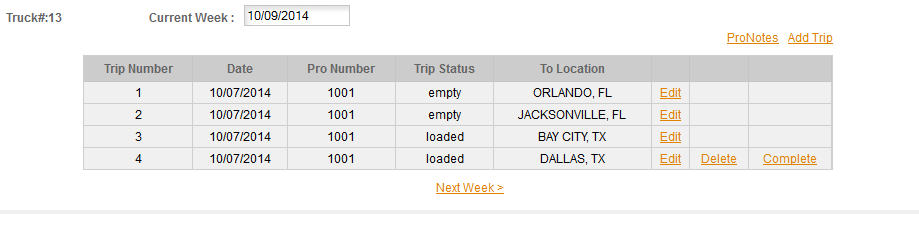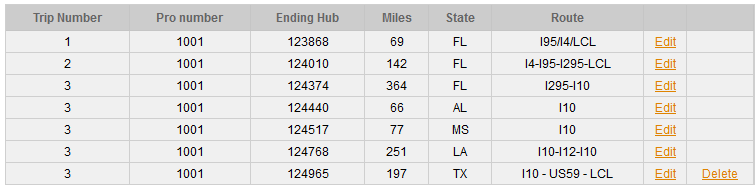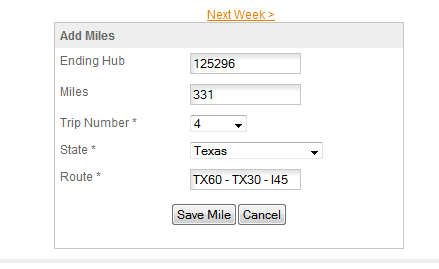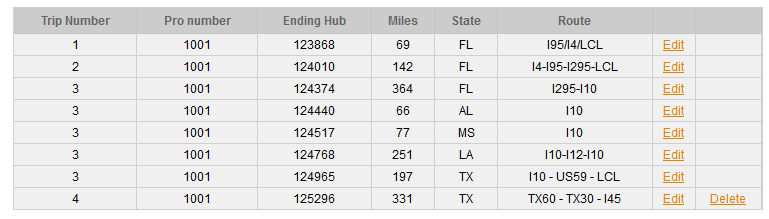Miles can be entered in the Trip Sheet or in the Miles page. The Miles page is where the larger record of all miles are kept and displayed. The Trip Sheet is where you have a smaller view of each week (or reporting period). If you are using the Trip Sheet to record your trips it's easier to enter the mileages there and this is the recommended method. Entering miles in the Miles page (LOADS/MILEAGE on the Menu Bar) is covered in the help for the
Miles section. This section will cover manual mileage entry. For the
Auto-Routing see that section. This section also continues where
Entering Your First Mileage left off so be sure you have reviewed that section before starting here.
Once you have your first trip entered you'll use ADD MILES to add the next trip or the next state if you are tracking your miles by State. A New Trip is started anytime your next location changes. This may or may not happen at the same time as a change in status. For example on a multi-stop trip you may have 2 or more stops while your status is LOADED. Assuming you're listing all your stops (which we recommend) each new location will be a new 'Trip'. You use the Pro Number to define the larger trip and the Trip Number to define the legs of the larger trip.
In our example trip we started in Melbourne, Fl, traveled to Orlando, Fl to pick up and then to Jacksonville, Fl for a second pickup. We then went to Bay City, Tx and Dallas for the two deliveries. So that broke down into 4 stops and 4 trips. Looking at that in the mileage section through Bay City, Tx we have
Trip 1 & 2 are both a single state, so a single entry. Trip 3 travels through FL, AL, MS, LA & TX, so you have an entry for each state as you go along. You set the trip that the miles belong with by setting the TRIP NUMBER in the Add Miles box -
After the first trip is completed the Add Miles box no longer includes the Starting Odometer or Location. The previous ending odometer & location are the start for the current trip. So we're adding the 4th stop, Dallas, Tx to the trip. The ending location will be added based on the trip number we selected from the drop down list. So this is trip 4. Enter the ending odometer or the miles and the program will calculate the other number for you. Assign the state and enter the route. Click Save Mile and this trip will be completed.
To start another trip you would return to the Trips page, enter the next stop and you could then add that to the mileages.
DELETING - If you need to delete a mileage you have to delete back in order. This is a lesson from experience with users deleting a mileage inthe middle of their records and then getting errors which filing IFTA. For IFTA you need a non-stop continuous record of FROM/TO locations and starting/ending odometers (hubs). So the program will ALWAYS use the last ending location and hub (odometer) reading for the start of the next trip. The program will not allow you to delete a mileage from the middle of your records. The Delete in the Trip Sheet will always be with the last entry listed.
MILEAGES ARE KEPT IN THE MILEAGE SECTION (LOADS/MILEAGE on the menu bar) - and there are some other options there for deleting and editing miles. Please refer to the main
MILES section for help with using the
MILEAGE SECTION.