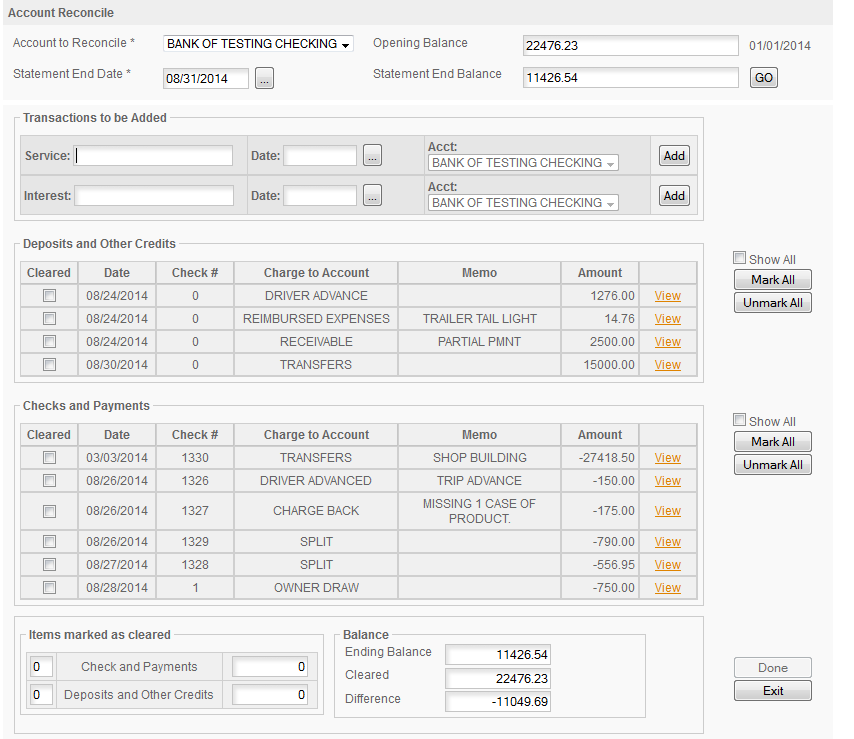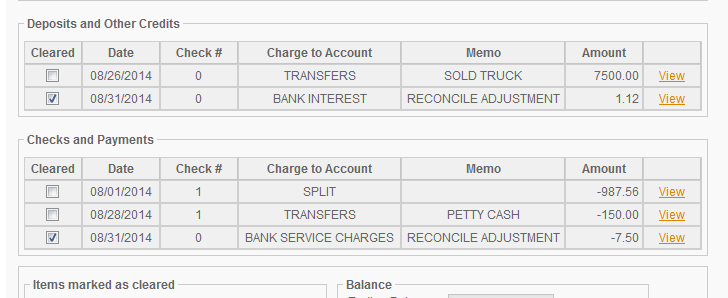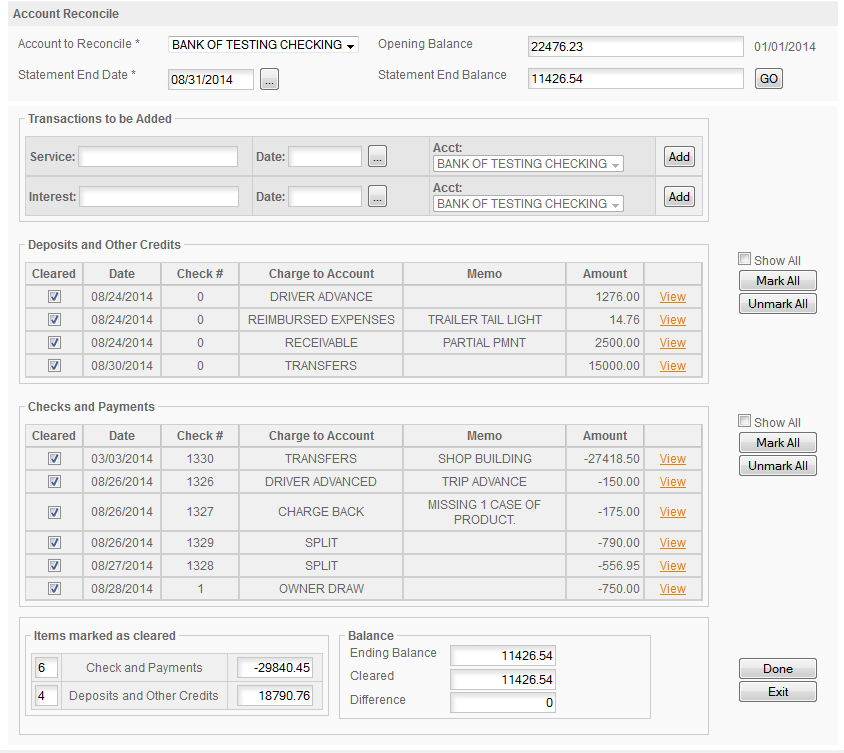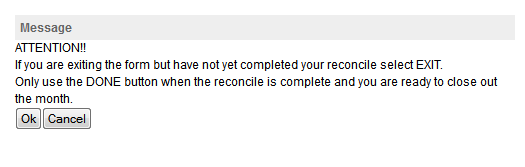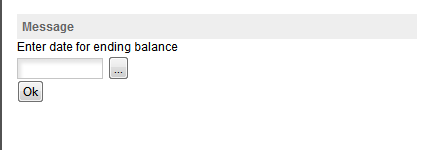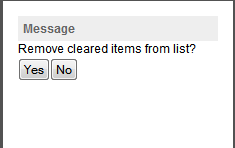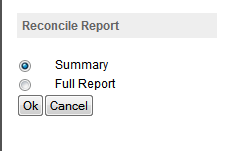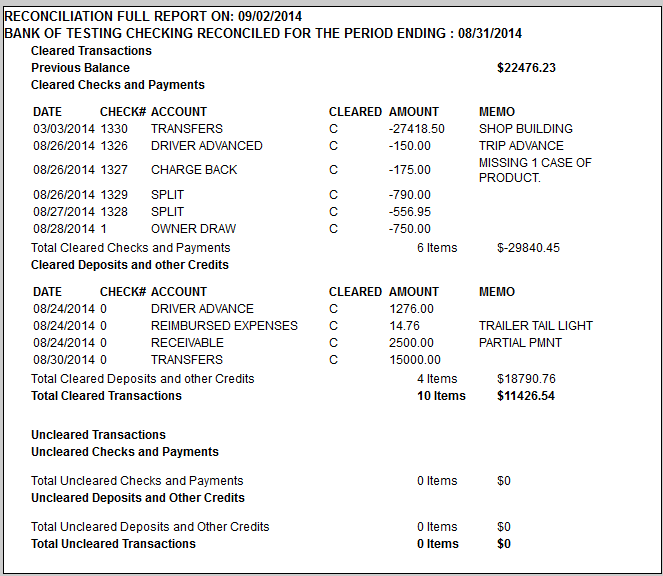The Reconciler provides you with a quick and easy way to reconcile your bank and charge accounts. In order for an account to be visible to the reconciler there must be an Open Account entry for the account you want to reconcile. The program will use this entry to get the starting balance the first time the account is reconciled. If you set the account up with a starting balance of zero and then deposited the starting balance or opened the account with the correct staring balance either method will show the correct starting balance. The best method to use is to start the account with the balance from the previous months statement and then enter any checks or charges that were outstanding on that statement.
To use the reconciler, click the Reconcile link on the top of the Income & Expense screen and the Account Reconcile popup will appear.
The Cash, Check, Savings & Charge Accounts in the program will be listed in the drop down box -
REMEMBER you must have an Open Account entry for the account to appear on the list so do not delete your Open Account entries.
Select the account you want to reconcile from the drop down. The program will then supply the Opening Balance. This balance will always be the ending balance from the previous reconcile. The date next to the Opening Balance box will be the date of the Open Account (first reconcile) or then date the account was last reconciled.
Enter or select the statement ending date from the date widget and enter the ending balance from the statement. Then click Go and the program will display the Account Reconcile Screen -
Bank Fees & Interest: if you have any bank fees or interest income enter that at the top of the form -
Then click the ADD button to the right of the line and the program will add the Service Fee. Next do the same for Interest if you have any. The program will then add a transaction for each and the items will be displayed in the reconciler and marked cleared for you.
For our example we entered both a service charge and interest. You can see the interest $1.12 in the Deposits section and the Service Fee in the Checks section.
Clearing Deposits & Checks: The reconcile screen is very easy to use, simply check the Cleared box for all the items that appear on your statement. As you check items off the BALANCE box at the bottom of the form will show any Difference between the cleared items and the statement balance. You'll note that as long as there is a difference (the statement is not balanced) the Done button is grayed out. If you need to exit the screen to check something or to take care of other things click the Exit button to exit the screen. Whatever work has already been done will be saved. If you need to view a particular transaction click the View link to the right of the transaction. Once you have checked all the items on the statement and gotten the difference down to zero you statement is balanced and you can close the month.
Closing The Month: When you are ready to close the month click the Done button and the following things will occur -
PAY ATTENTION TO THIS MESSAGE - once you click DONE and complete the closing process you cannot UNDO this process. Once closed the month is closed and cannot be reset by the user. (Note: a fee is charged for resetting this manually for you). So be sure you are done with the month before you close it. If you are ready to close the month click OK
Next you'll get the Date for ending balance window. This will be the date from your statement. Enter it or select it from the date widget and DOUBLE CHECK IT, again this is not user editable and cannot be redone (there is a fee for manual fixes in the database). Be sure it's correct and click OK.
Next you ask asked if you want to remove the cleared items. This is generally a good idea as leaving old reconciled items can make the reconciler more confusing and harder to use in the future. Click Yes to remove the cleared items (recommended), No to leave them.
The final item is the Reconcile Report. We recommend using the Full Report - a sample of the full report is below. The Summary Report is very minimal and does not include a list of transactions that were cleared, etc. Click the report you want, be sure the button for the right report is filled in and then click OK. This is a one time report - it cannot be done again later so be sure you have the report you want.
The report will appear in the Report Writer so you will have the option to Print it or Save it as a PDF or Email it to yourself of the person of your choice. We recommend choosing the PDF format and then saving that to your computer before doing anything else with it. Remember, you can't reprint it later without a saved copy, so always start with a saved PDF file.
AFTER RECONCILING CLOSE THE RECONCILER BEFORE YOU CONTINUE. Even if you are doing another month for the same account CLOSE FIRST - close I&E and then reopen Income & Expenses and click Reconcile again to continue. This will clear any remnants that may be left in your browser or computer memory from the previous reconcile. Doing multiple reconciles one after the other without closing in between may lead to errors, so be cautious and always close and reopen the reconciler and the Income & Expenses screen.