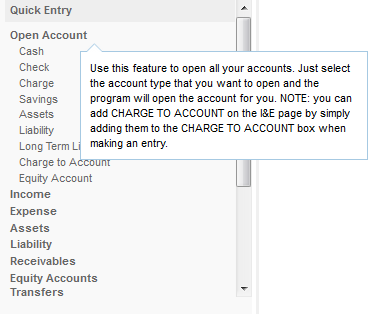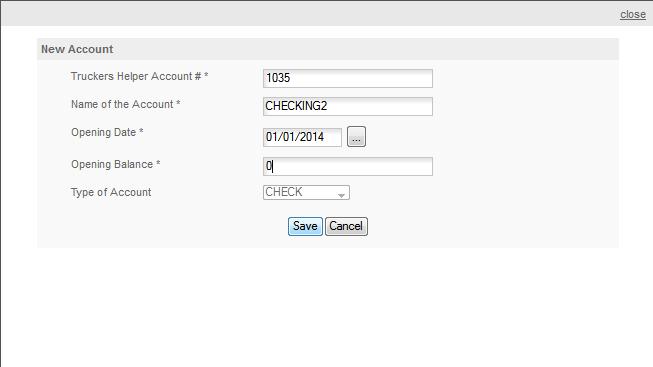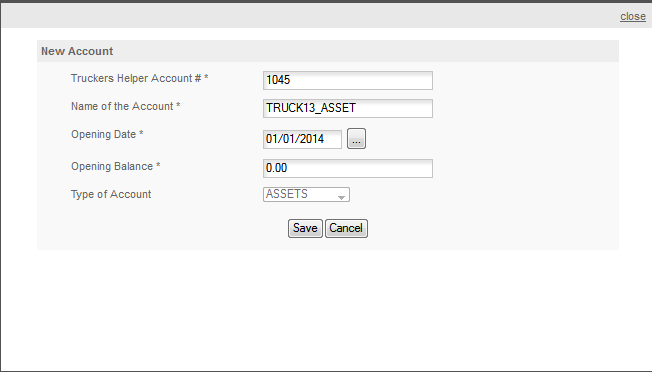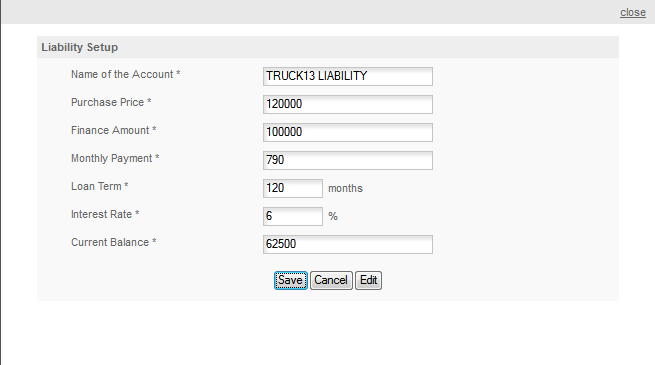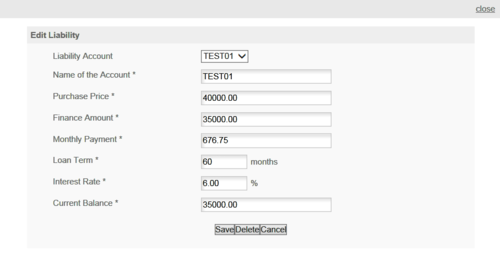Adding Cash & Charge Accounts
We'll break this section into CASH & CREDIT, ASSET & LIABILITY accounts. The method for adding each varies slightly. In order to set up your accounting (books) correctly you need to have all your account balances available for the date you specified earlier as the day you want to start your accounting. If you do not have these, round them up before you begin. Once you have this information you are ready to begin setting up your accounting.
NOTE: DO NOT START ENTERING DATA, INCOME & EXPENSES UNTIL AFTER YOU HAVE FINISHED SETTING UP YOUR BOOKS! We also recommend that you start your books one day BEFORE you want to start entering income & expenses. This will allow you to get all your setup information entered on that day and get an accurate starting balance for your books before you start entering other income & expenses. Please see the section below on
YOUR BALANCE SHEET for details on setting up a Balance Sheet.
CASH & CHARGE ACCOUNTS: To open a cash account open Income & Expenses by clicking the Icon or on the menu bar under ACCOUNTING/INCOME & EXPENSE. On the I&E page look for Quick Entry on the right side of the page -
Then the Open Account section which is at the top of the list. You can select a Cash, Check or Savings account. The method for all of these accounts will be the same. Below is an example of the popup that will appear.
You will get this same screen for any 'cash account' you open, cash, checking or savings as well as any charge accounts you need to open. Fill out the form and click Save to open the account. You can use the actual balance in the account on the day you opened the books or enter zero for now and then edit it or deposit the starting balance later. See the article on Your Balance Sheet for more details on how to do this.
Once you have your Cash and Charge accounts set up you'll move to your Assets next. An asset is anything that the business owns. For example your truck, your trailer if you own your own trailer, etc. Generally only things worth over $500 are listed as assets. Lower valued items are not tracked individually. For your truck we suggest using the Financial Details in the Truck Maintenance section to set up your truck Asset & Liability. The program will do these both for you automatically once you fill in the financial details screen. If you prefer to do it manually click OPEN ACCOUNT/ASSET in the Quick Entry section.
ASSET ACCOUNTS:
The screen is very similar to the previous one, fill it out and then click SAVE to open the account. We suggest using TRUCK #### ASSET for your asset account and TRUCK #### LIABILITY for your liability account. Using this type of descriptive name for the account makes it easier to find and remember what the accounts are for.
LIABILITY ACCOUNTS:
Next will be Liabilities. Liabilities come in two varieties, Short Term and Long Term. Short term are for anything that you owe which is paid on a periodic basis and which varies from month to month. Charge Accounts are a good example of this type of liability. A Long Term liability is something like your truck loan. It's a long term liability that generally will have fixed monthly payments and a fixed interest rate.
When setting up a long term liability you'll enter your:
Purchase Price, the amount you paid for the item. This is generally also the starting value for the asset.
Financed Amount: the amount that you financed.
Monthly Payment: the amount you pay each month.
Loan Term: this is the number of months that the loan is for.
Interest Rate: this is the interest rate for the loan.
Current Balance: this is the current outstanding principal on the loan.
This screen also contains an EDIT button. You can use this button to access the details for any long term loans that you have entered. When you click the button you will get an edit window. Select the one you wish to view or edit from the dropdown list and it will load on this screen.
NOTE: You cannot DELETE an account that has entries in the Income & Expense section. So once payments are entered you can no longer delete the setup screen for the account.
Once you have your accounts opened you're ready to setup Your Balance Sheet please move to that section next.