MILES
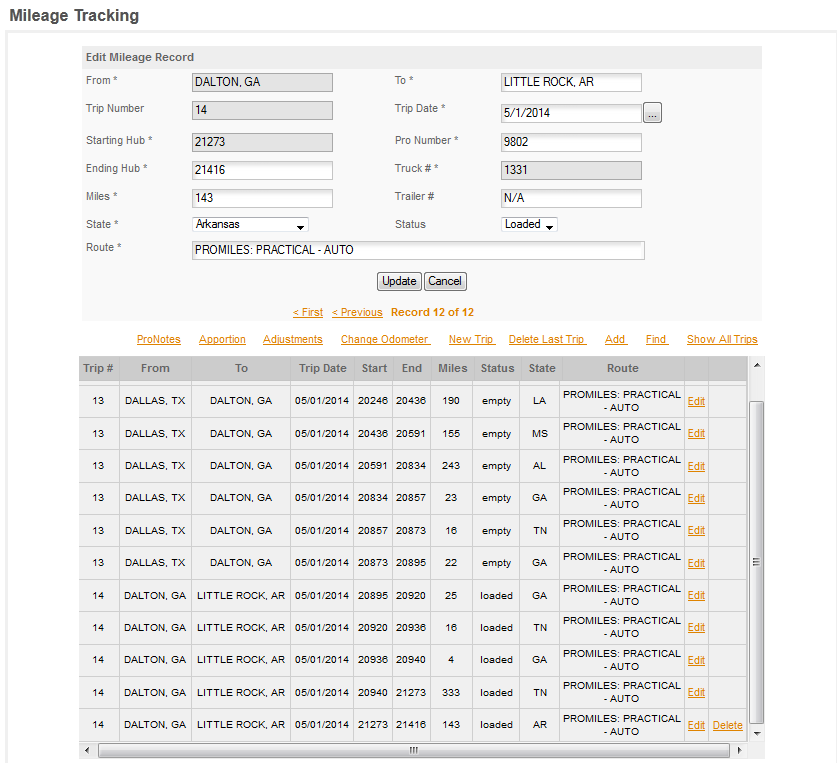
Miles can be generated automatically using the included ProMiles truck routing or can be entered manually. If using the ProMiles to generate your mileages it's STRONGLY RECOMMENDED that you use the Dispatch page and allow the program to generate the mileages from there only using the routing page to generate them when and as needed to force a different route to be used. It is also recommended that you use the PRACTICAL route which is the default for the program. You can set the routing for any method you wish, but we've found from experience that setting the program to use SHORTEST all the time will, unless you truly run the shortest route, cause you problems and grief when you are audited. Fuel Auditors rarely accept shortest for all routes without validating it. Practical on the other hand is almost universally accepted as a legitimate route.
MANUAL ENTRY vs AUTOMATED ENTRY -
The dispatch section is set up to prevent entry errors and scheduling errors. This means that if you use the automated system you will not miss exporting any miles, the program verifies that the start of the new trip is the end of the old trip and that the Miles & Dispatch locations agree. So if you use the BILLING/LOADS/DISPATCH sections to build your trips and to export your miles you will have valid records showing all miles run by the truck.
MANUAL ENTRY on the other hand puts the onus on YOU. You are responsible for insuring that the data is entered in the correct order and that the start/end are always correct. This is true whether you use the manual entry, enter the miles by hand, or manually export the miles from ProMiles. There are no checks when you export the miles manually so this method will allow you to export trips out of order and to skip trips.
In order to avoid this type of error when you need to export a route manually to force the program to make an out of route stop always do these manual exports at the time you're entering the delivery dates. So when you cancel the export, go immediately to routing and export the trip. Failure to do this will end up with you exporting a trip out of order and there is no easy way to fix that!
This section of the Manual will deal Primarily with Manual entry and how to work in this section to make adjustments and other manual processes. For details on using the Automated Mileage Export and the Manual Routing section please see the related sections of the manual.
UNDERSTANDING THE FORM -
|
FROM
|
Where the trip is from: will always be the previous TO location
|
|
TO
|
Where the trip is TO
|
|
TRIP NUMBER
|
Program Number cannot be edited
|
|
TRIP DATE
|
The date the trips starts or the date it ends depending on which date you prefer to use.
|
|
PRO NUMBER
|
The number used to identify this trip (load).
|
|
TRUCK NUMBER
|
The truck number.
|
|
TRAILER NUMBER
|
The trailer number.
|
|
STATUS
|
Trip Status B - bobtail, E - empty or L - loaded
|
|
STARTING HUB
|
The starting odometer for this trip. Will always be the last ending hub for the previous trip.
|
|
ENDING HUB
|
The ending hub for the current entry. Enter hub, program will calculate miles.
|
|
MILES
|
The number of miles in the current entry. Enter miles, the program will calculate hub.
|
|
STATE
|
The state this entry is for. Miles are entered by state for IFTA reporting.
|
|
ROUTE
|
A brief description of the route taken.
|
|
THE GRID
|
The grid shows the entries for the current trip.
|
THE GRID -
The grid shows an overview of the current trip. If you would like to view ALL MILES for a particular truck click the SHOW ALL TRIPS link.
You can EDIT a miles entry here. Find the entry you need to edit, click the EDIT button and the page for that entry will be shown. Make the desired edits and then SAVE the record. If you edit the MILES or ending hub, the edit will cascade through the following entries updating them as necessary.
DELETE -
The only record that can be deleted is the LAST record. If you need to delete, rather than edit a previous record you will need to delete individually back to the record you want to delete and then reenter the following mileages.
DELETE LAST TRIP - see the DELETE LAST TRIP TOPIC FOR IMPORTANT WARNINGS BEFORE USING THIS FUNCTION!