Who To Bill
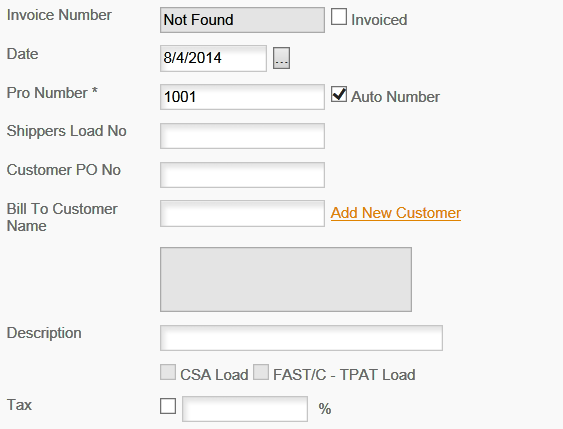
The first time you open this screen it will start in ADD mode so the screen is ready to simply add your first record. The fields on this screen are:
|
Invoice Number
|
Entered by the program after the load in billed & exported to Accounts Receivable
|
|
Invoiced
|
Used by the program when the Invoice is created (see Reports Invoice Customer Statement for special use)
|
|
Date
|
The booking date. The invoice will use the date the invoice is printed for the invoice date.
|
|
Date Widget
|
Display a calendar to select date from - opens on current date.
|
|
This is the only REQUIRED field for creating a new load.
| |
|
Auto Number
|
Check this box to have the program automatically increment the Pro Number with each new record.
|
|
Shippers Load No
|
If the shipper provided a number they want used on the invoice and to track the load for them enter that here
|
|
Customer PO No
|
If the shipper, broker has a PO number enter that here
|
|
Bill To Customer Name
|
Type the name, drop down box will appear with matching names as you type.
|
|
Add New Customer
|
Click this to add a new customer. Program will display the Add Customer box and save customer to Address Book
|
|
Description
|
A description of the load
|
|
CSA Load FAST/C
|
For use with the cross border CSA - FAST/C - TPAT systems NOT YET AVAILABLE
|
|
Tax
|
Check this box and enter the tax percentage if Tax applies to billing amount
|
After the billing formation is completed the program will move to the RATE section.
HINTS & TIPS:
Pro Number -
We recommend using a numeric Pro Number. For SubPros and Split Loads (see Load Types) you must have numeric Pro Numbers as your regular trips.
We also recommend using the Pro Number as your invoice number. You can turn this option on in the USER PREFERENCES section under BILLING-INVOICES. This will greatly simplify tracking your loads and finding related billing and other load information.