LTL - SubPros
An LTL or SubPro load is a load where you have more than one customer or billing (invoice) on the trailer at the same time. The program deals with this with a process we call SubPros. Basically we assign a Pro Number to the load and put a letter after it for each additional customer. So for a load with 3 invoices you would have 1000A, 1000B & 1000C.In order to make this work we need to have a few rules. So they are -
1. All single load Pro Numbers must end with a number.
2. All SubPro loads must end with a letter.
3. The letters D & P are reserved for use with Split Loads. Finally, since not everyone wants to use SubPros and follow those rules you will need to turn SubPros on if you want to use them - see below.
Please refer to PROGRAM SETUP/MY ACCOUNT/USER PREFERENCES/BILLING - INVOICES/SUBPRONUMBER ON for details on turning that feature on.
Once this is turned on the program will use the special logic associated with this process.
Now let's take a look at an actual SubPro.
For Billing you will enter each SubPro as a separate load and the program will create individual invoices for each portion of the load. You'll also want to enter the loads in the order their pickups will occur. So you'll always start with A and the first Pickup for the load. You will then enter the first pickup for the load and it's associated delivery. Be sure to change the Delivery Run Order to the correct number for the load you are running, AFTER YOU SAVE THE LOAD.
Hint: You cannot change the Run Order for the first Delivery from 2 to the correct number until AFTER the load is created (saved). Once it's saved you can edit that number and change it to the correct number.
The TUTOR will show you in detail the entry of a sample load with the first pickup being 1000A and the last delivery also being 1000A. So we set the Run Order to 6 for this delivery after saving the entry. This creates a gap in our Run Order which the program notifies you of by turning the Overview red.
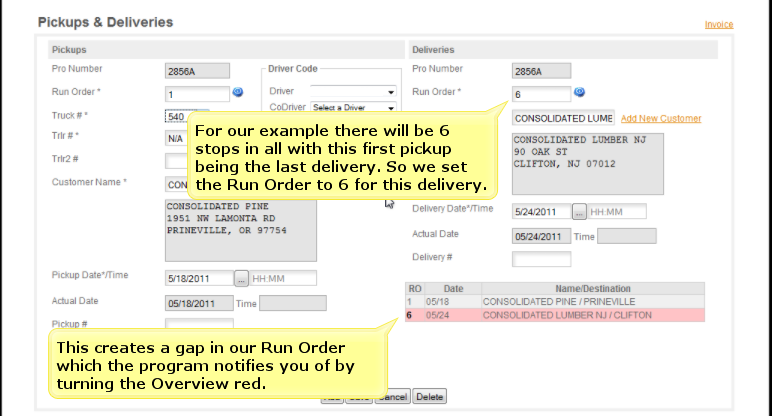
Once you start a SubPro you will be asked each time you click ADD if the next entry should continue the SubPro or start a new Pro Number.
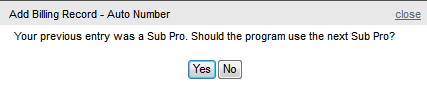
To add the next letter to the current SubPro load click YES, to start a new Pro Number click NO.
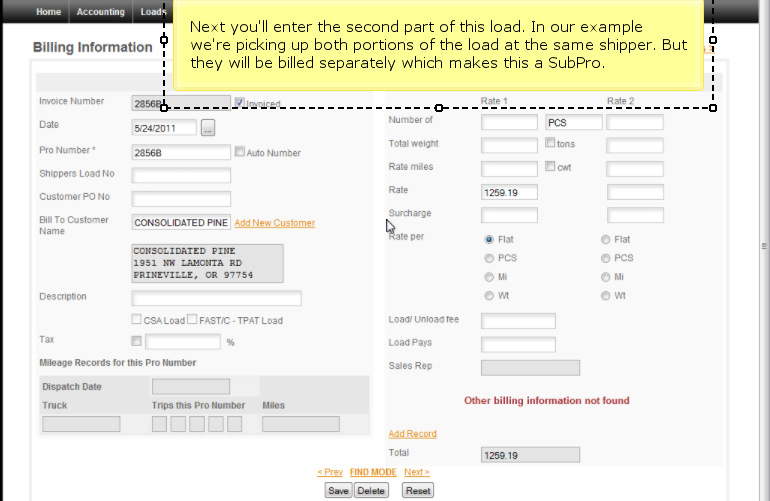
Here's the B portion of the load completed.
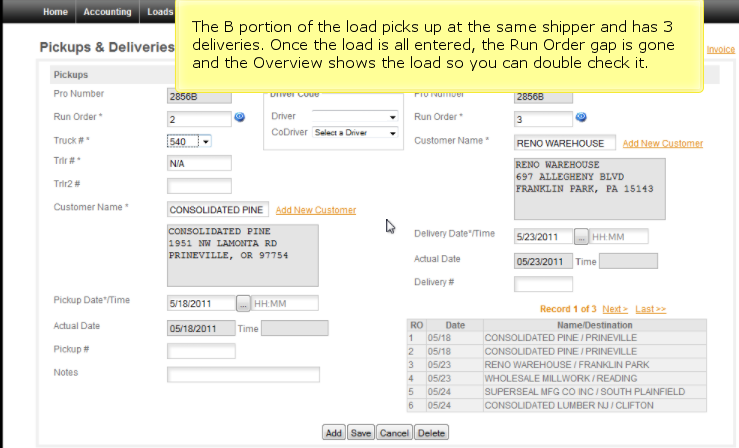
The load is now ready for dispatch.
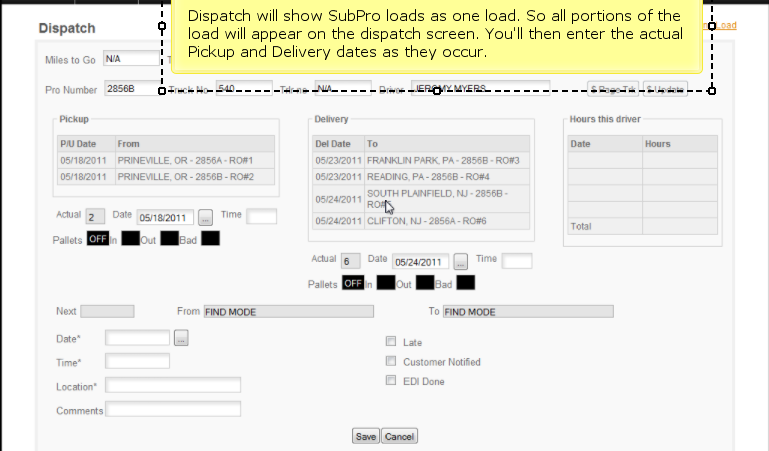
For reporting purposes the program will show all the miles, income and expenses under one Pro Number. It's simply not practical to try and separate out miles, fuel, etc. for each SubPro. So the trip is treated as one trip for everything except invoicing. In our example the auto routing is turned on and when the last delivery is made the program creates the mileages for the trip.
Hint: Have a question we haven't covered? Let us know through Live Support or Report Bug.