Understanding the screen
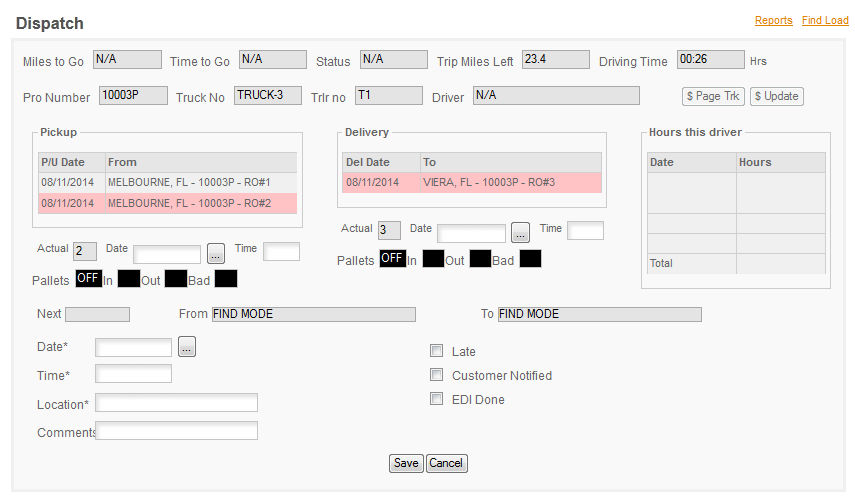
|
Miles To Go
|
Will be used with our onboard tracking when it's ready. Will give the miles to the next stop.
|
|
Time To Go
|
Will be used with our onboard tracking when it's ready. Will give the driving time left to the next stop.
|
|
Status
|
Will be used with our onboard tracking when it's ready. Tells you whether the truck is moving or stopped.
|
|
Trip Miles Left
|
This is the total miles left in a trip. It adjusts as each stop is completed. Requires that Routing be turned on.
|
|
Driving Time
|
This is the driving time for the miles left in the trip calculated using the ProMiles Practical route.
|
|
Pro Number
|
The Pro Number for this displayed trip.
|
|
Truck No.
|
The Truck Number for the displayed trip.
|
|
Trlr No
|
The Trailer Number for the displayed trip.
|
|
Driver
|
The driver of the truck assuming that the driver is assigned to the truck in payroll setup.
|
|
$Page Trk
|
Allows you to page the truck, works in conjunction with the onboard tracking. Not currently available.
|
|
$Update
|
Allows you to get an instant update from the onboard tracking device. Not currently available.
|
|
Pickup - Date - From
|
Pickup Date/Location, Pro Number & Run Order
|
|
Delivery - Date - To
|
Delivery Date, Location, Pro Number & Run Order
|
|
Actual
|
When the pickup and delivery actually occurred.
|
|
Date
|
Date Format is: mm/dd/yyyy
|
|
Time
|
Time format is: HH:MM AM or PM, or you can enter military time as HH:MM the colon is required in both time formats.
|
|
Pallets
|
Used to track pallets. Not currently available.
|
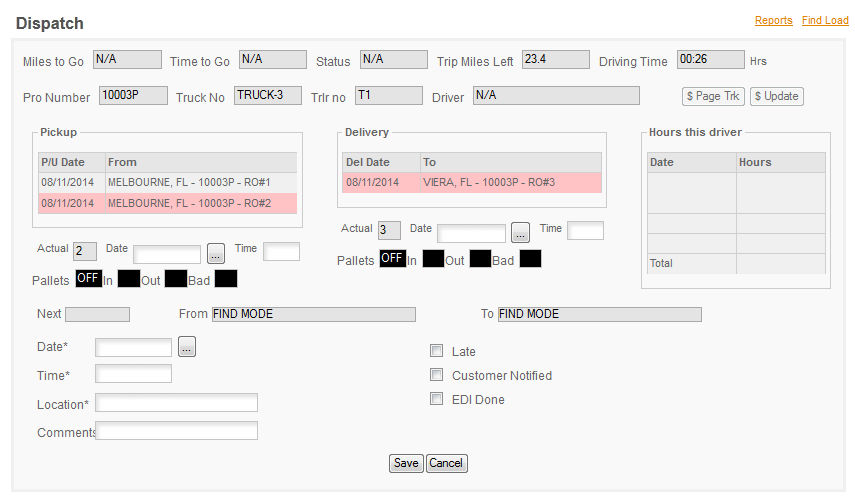
|
SAVE - CANCEL & ACTUAL DATES -
The Save & Cancel buttons only apply to the COMMENTS section. Actual Dates & Times are saved when you exit the TIME field. So to enter an actual date you enter the date and then press the tab key or mouse to the time field. Enter the actual time if you are tracking times and then press the TAB key again or click in the DELIVERY DATE box. A barber pole will appear and the Pickup Date & Time will be saved. Clicking the SAVE button has no effect on the Actual Date/Time fields.
IMPORTANT! YOU MUST GO THROUGH THE TIME BOX TO SAVE THE ACTUAL DATE/TIME - IF YOU SKIP OVER IT THE TIME WILL NOT BE SAVED!!