Unassigned Loads
UNASSIGNED LOADS -
The load board will open on UNASSIGNED LOADS where you can quickly see any loads that are currently unassigned, their Pickup Date, where they pickup from and where they deliver to.
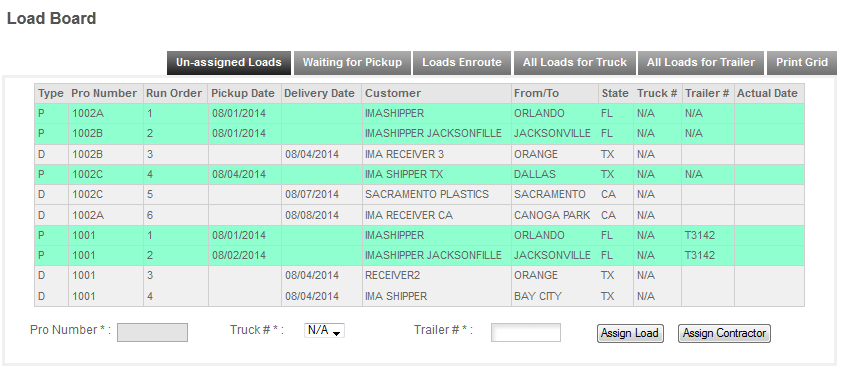
ASSIGN LOAD -
You can also assign loads to your trucks and to outside contractors here. To assign a load click on the Pro Number for the load, the load will then appear in the PRO Number box at the bottom of the form.

Select the TRUCK NUMBER from the drop down box and fill in the Trailer # box. Then click ASSIGN LOAD to assign the load to that truck/trailer. The program will then assign that truck/Trailer combination to the load and assuming you have assigned the trucks in the Payroll Setup section will assign the driver of that truck to the load.
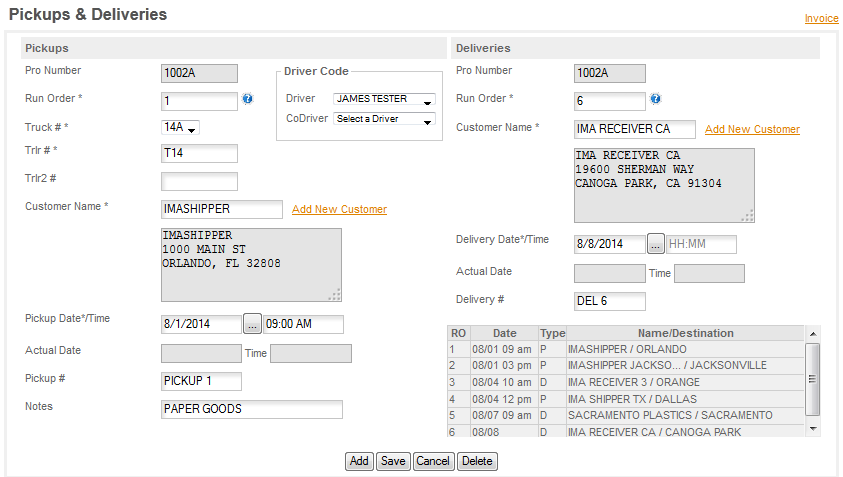
Note: If you Slip Seat your drivers or if another driver who is not assigned to the truck you chose is in the truck for this load you will need to go to the Loads page and assign the correct driver manually. This only works for the driver that is assigned to the truck. Payroll uses the Driver Assignment on the Loads page for determining what driver to pay for the load.
ASSIGN CONTRACTOR -
If you broker loads you can also assign the contractor here. Click on the Pro Number you want to assign and then click on CONTRACTOR. The Contractor page will then be displayed for you to fill in the contract details. See the CONTRACTOR/BROKERED LOADS section for details on this functionality.