Save/Cancel & Actual Dates
The Save & Cancel buttons only apply to the COMMENTS section. Actual Dates & Times are saved when you exit the TIME field. So to enter an actual date you enter the date and then press the tab key or mouse to the time field. Enter the actual time if you are tracking times and then press the TAB key again or click in the DELIVERY DATE box. A barber pole will appear and the Pickup Date & Time will be saved. Clicking the SAVE button has no effect on the Actual Date/Time fields.
IMPORTANT! YOU MUST GO THROUGH THE TIME BOX TO SAVE THE ACTUAL DATE/TIME - IF YOU SKIP OVER IT THE DATE/TIME WILL NOT BE SAVED!!
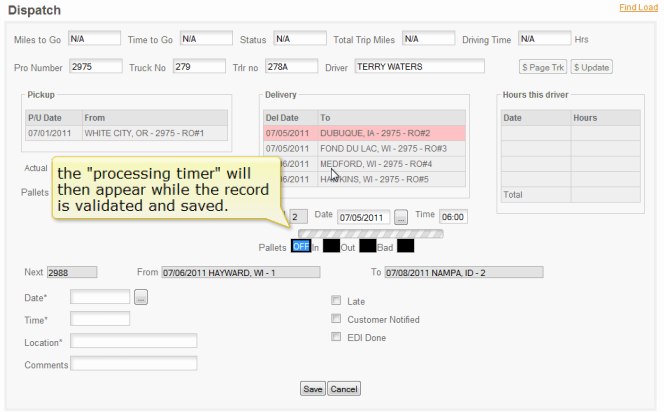
IF THE PROCESSING TIMER DOES NOT APPEAR THE RECORD IS NOT SAVED
SO TAB ON THIS PAGE OR IF YOU ARE MOUSING, MOUSE TO THE TIME BOX, THEN TO THE NEXT DATE BOX. FROM THE DELIVERY MOUSE TO THE DELIVERY TIME BOX AND THEN CLICK ANYWHERE ELSE ON THE SCREEN.