PROGRAM FLOW FLEET
The Program Flow is the main screen for the program. This is the screen you will see most of the time when you open the program You can access the various features of the program from this screen or from the menu bar at the top of the screen. The MENU bar contains all the features of the program. The Flow charts contain Icons for the main features (those most commonly used). You will also find some of the related functions in the RELATED ACTIVITIES window at the right side of the Program Flow. Clicking on these related items will access the item (Address Book for example opens the address book) or will offer you a drop down to select the features under that subtopic. DRIVER for example will drop down selectors for DRIVER RECORDS & the LOG MASTER.
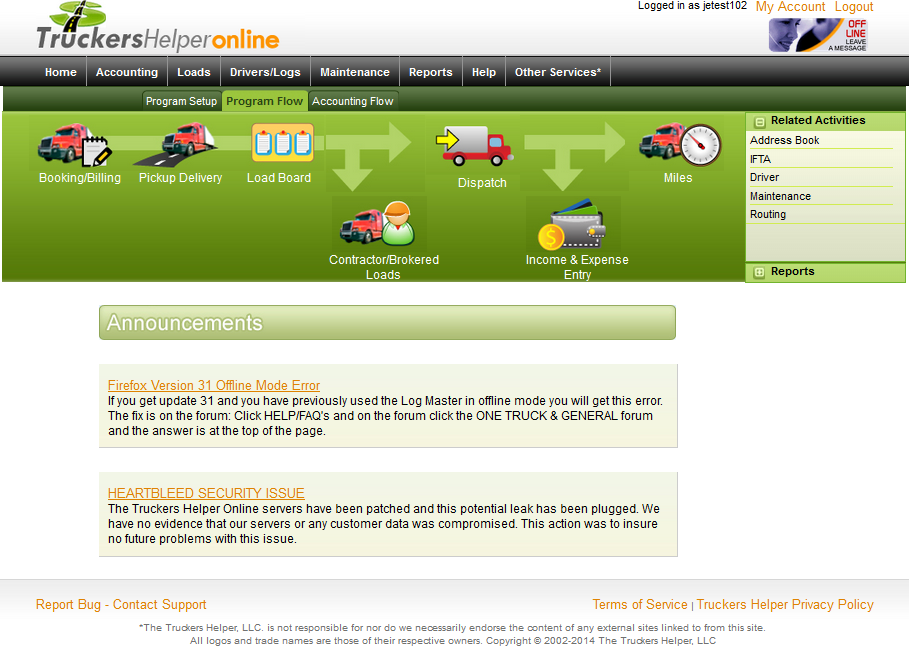
Below the Flow Chart we have ANNOUNCEMENTS - BE SURE TO READ THESE as we post important program notes and notices here. If something is up with the program or a new feature has just been released there will be a note here to let you know about it.
A common question we get, especially with new fleets is 'Where do I begin?". Follow the Flow Chart, answering that question is the point of the chart. Below is a brief description of the items on the flow chart to help you understand what each item does and the normal flow of information through the program.
BOOKING/BILLING: A load starts with your contact with the Broker or Shipper that you are obtaining the load from. This is where you will enter who you are going to bill for the load and how you will bill them.
PICK - DELIVERY: The second piece of booking the load is entering where the load will pick up and where it will deliver.
LOAD BOARD: The Load Board takes the place of the old white board that used to be used to track the status of loads and trucks. Loads that are prebooked, that is, booked before a truck is assigned, can be assigned here and the status of each truck & load can be quickly displayed. All loads for trucks and trailers as well as trailer locations is also easily found here.
CONTRACTOR/BROKERED LOADS: This section is used to loads which are brokered to an outside contractor. The program will print the load agreement (your contract with the broker) along with setting up how to pay the contractor and creating a BILL for the load.
DISPATCH: is the one stop screen for your dispatchers. Here they enter the actual dates for pickups and deliveries and have available contact information for the customers including directions if they're entered in the address book, current load and next load information and other essential load information.
INCOME & EXPENSE ENTRY: This is the accounting section for the program. All of your accounting is done and tracked here. Driver Advances are issued here and will be reconciled when payroll is run.
MILES: This is the mileage tracking module. Miles can be entered manually or can be generated automatically when the actual delivery dates are entered in the Dispatch section. A pop up screen allows dispatchers to verify the route taken and to accept or cancel the automatically generated mileages.
RELATED ACTIVITIES: this section gives you quick access to related activities such as the Address Book to update customer information or enter directions, the driver records, Log Master, the programs Driver Daily Log module, Truck & Trailer Maintenance, Routing and a few of the most commonly used reports.
Detailed instructions are provided in the help section for that module as well as tutors for each section with an overview on it's general use and detailed tutors for the most common operations. Be sure to use the QUICK TIPS  which are displayed for individual items or sections. They will help you understand exactly what's required for that item or section.
which are displayed for individual items or sections. They will help you understand exactly what's required for that item or section.