Overview
The Trip Sheet is designed to give you a simple and easy to use interface for entering your normal activities. We have individual sections for trips, mileages, expenses, advances, and reports. Within the Expense section you'll find the ability to also enter your fuel and reimbursed expenses. The program offer manual or automated Mileage tracking. The automated mileage uses the Pro Miles truck routing program and will generate your miles for you when you end each trip. Please watch the Overview Tutor which will open the first time you open the trip sheet. If for any reason it doesn't open click HELP/ACCOUNTING/TRIP SHEET/OVERVIEW to run that tutor. It is a comprehensive overview of the Trip Sheet and how it functions and covers some details which are omitted in the manual.
Here we will cover the basics of getting started with the Trip Sheet. For detail on entering your first Trip, Mileages, Expenses and so forth please see the individual sections that are devoted to those purposes.
.
The first time you open the TRIP SHEET you will get the SETUP page -
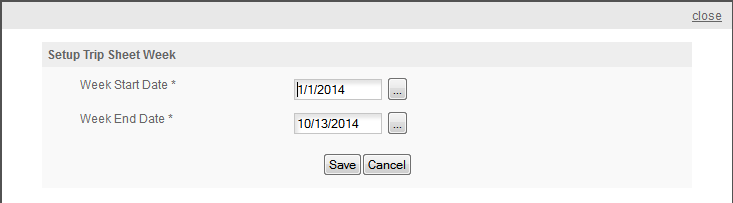
Use this page to select the starting and ending dates you want to use for your first reporting cycle. The dates on the page when it opens will be the first day of the current year and the current date.
UNDERSTANDING THE REPORTING CYCLE - The 'default' reporting cycle is a week and week will be used in this manual and in the tutors to refer to the reporting period. The program will, however, use any reporting cycle that you want to use. The cycle is determined by the number of days between the Week Start Date and the Week end Date. If you set the program up to use a single week (7 days) then when you click on NEW WEEK to start a new reporting cycle the program will default to the next week. If you want to use 2 weeks or a month or even do your reports daily you can. The program will use whatever time period you designate with the Start/End dates. The only criteria is that the END of the previous cycle will always be the START of the next cycle. You cannot skip a time period. If you are off for 3 weeks, then change the End Date for the current cycle to the day before you will return to work. Then when you click New Week to start the next cycle simply change the END DATE for that cycle to the correct date and you'll be back on track.
For our example we will be using a week, 7 days, starting 10/3/2014 and ending 10/9/2014. So we'll set those dates in the Setup box -
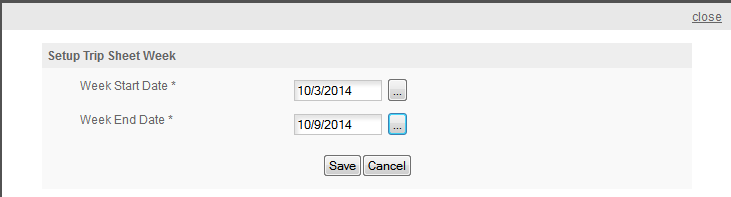
and click SAVE to access the Trip Sheet -
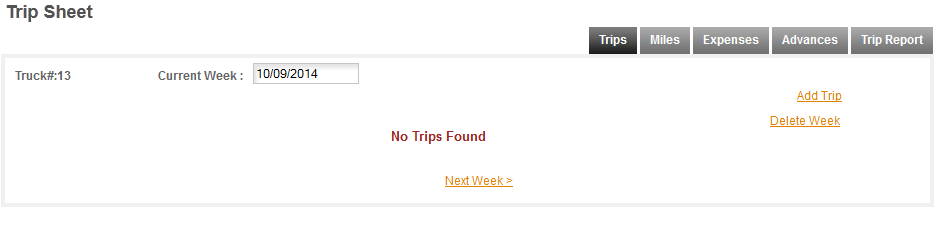
This is the first time Trip Sheet. It will start with NO TRIPSS FOUND and all the options on the page, with the exception of Trips and the ADD TRIP link are disabled. The next step will be to click ADD TRIP and enter your firs trip.
REMEMBER: TRIPS MUST BE ENTERED IN ORDER!
If you miss a trip you cannot 'insert' it and you cannot add it to the end of the trips. TRIPS MUST BE ENTERED IN THE ORDER THEY OCCUR. The same applies to MILEAGES you cannot enter MILES out of order.
-- SO PRIMARY RULES --
ALL TRIPS MUST BE ENTERED IN ORDER.
ALL MILES MUST BE ENTERED IN ORDER.
ALL LOGS MUST BE ENTERED IN ORDER.
If you miss something you cannot go back and insert it. You will need to DELETE BACK to the error and enter it and then re-enter the later data. Truckers Helper is a REAL TIME program which means it's designed to record things as they happen and to check the validity of things based on them being entered in the order they occur.
A few seconds doing it right can save a few hours of doing it over.
NEXT - ENTERING YOUR FIRST TRIP