New Trip
New Trip is used when you want to import a trip from the dispatch (loads) section of the program. When you click NEW TRIP the cursor will move to the Pro Number field in the New Trip section -
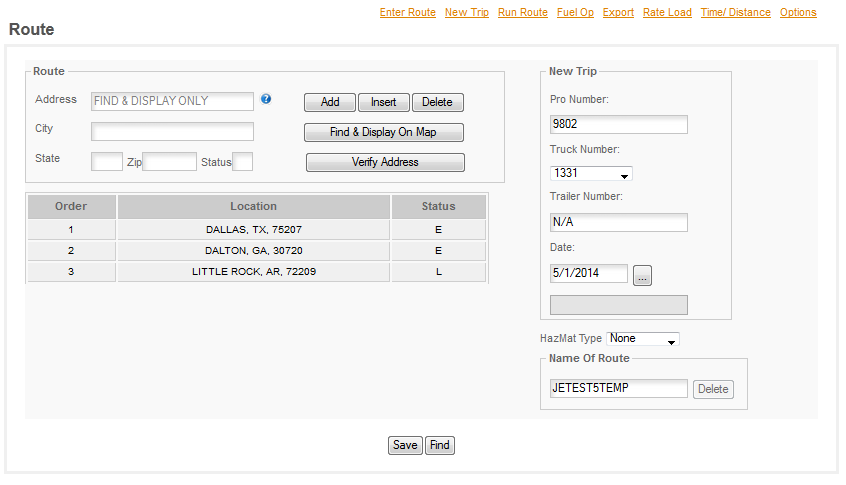
Enter the Pro Number in the box and then press the TAB key. The program will then fill in the trip information from the Dispatch section.
NOTE: In this example the Trailer Number says N/A - we DO NOT RECOMMEND USING N/A FOR TRAILERS. We recommend using the actual trailer number for all loads so you have a record of what trailers went where when, who was under them, etc. The program does offer Trailer Tracking functionality but it only works if you enter the trailer numbers in the dispatch (loads) section.
If you are using the auto routing and have come here to correct a bad route enter the city, state, zip and status for the way point you want to insert into the trip. For our example the driver went home on the way to the next stop so we are going to insert Bay City, Tx into the route.
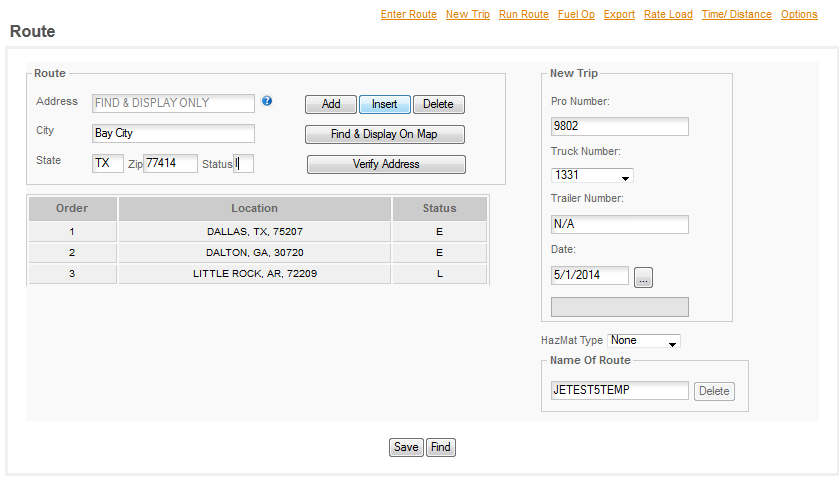
So add the location to the CITY, STATE, ZIP & STATUS boxes and then click INSERT. The INSERT POPUP will appear -
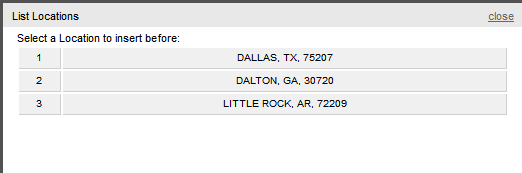
Select the location that you want to insert this way point BEFORE. Bay City, Tx is between Dallas & Dalton so we click on DALTON and the program then inserts the way point in the correct spot in the trip.
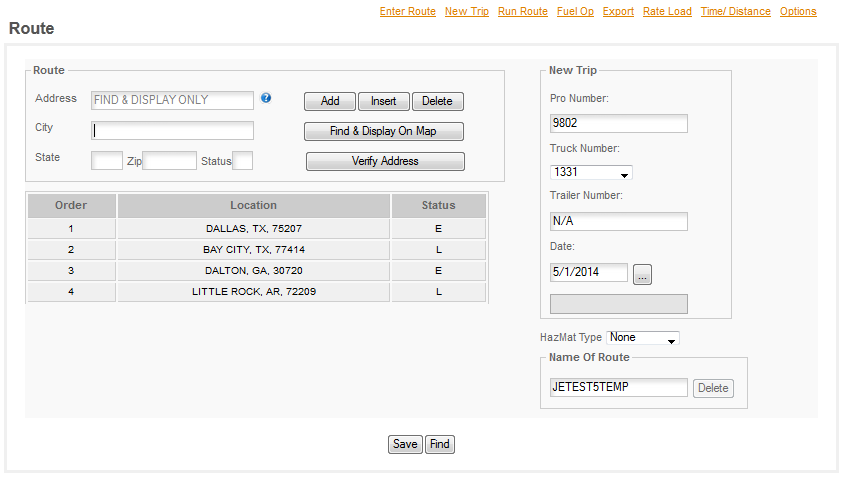
So the way point is now in the trip. Next we'll RUN ROUTE - click the link at the top of the page for RUN ROUTE and the program will run the route for you.