Manage Drivers
Once at least one employee is added the Drivers section will open with the Manage Drivers screen.
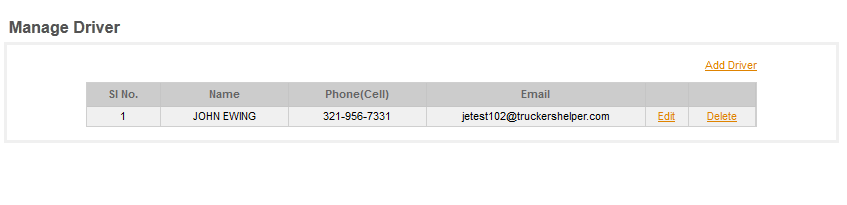
EDIT A DRIVER: To edit a current driver click the EDIT button to the right of that drivers name.
DELETE A DRIVER: To delete a driver click the DELETE link to the right of that drivers name.
NOTE: Drivers are marked TERMINATED and thus removed from the driver selection drop down. Drivers are not deleted as this could create a hole in associated records concerning that driver (trip records, logs, etc.)
ADD A DRIVER: To add a new driver click the ADD DRIVER link at the top of the list.
Once you terminate (or delete which will mark the driver as terminated) the SHOW TERMINATED DRIVERS link will show up at the top of the MANAGE DRIVER screen. Click the link for a list of terminated drivers. To reinstate a driver click EDIT next to the driver and then delete the TERMINATED DATE and that will reinstate the driver (put him back in the active drivers list).

NOTE: If you are using the LOG MASTER and an extended period exists between the last log for the driver and the current date you can either clear the drivers logs in the log master or you can enter Off Duty logs for the time between his last active log and the date of the first log since being reinstated. If the driver was an 'associated driver' the program will ignore the break and start back from the date that the driver association was activated.