Financial Details
The program also will allow you to enter the financial details for the truck if you wish to keep track of these and will automatically setup an ASSET and LIABILITY account for you once the financial details are entered. To access this functionality first add the truck and then on the TRUCK MANAGEMENT screen click the + plus sign below the INTERVALS section.
|
ITEM
|
DESCRIPTION
|
|
Date
|
Date you purchased the truck
|
|
Price
|
Purchase Price (total price you paid)
|
|
Financed
|
Amount you financed
|
|
Payment
|
Amount of your monthly payment
|
|
Interest
|
Amount of your interest charge
|
|
Term
|
Number of months the loan is for
|
|
Depr Period
|
Number of years that you will depreciate this truck
|
|
Balance
|
Current balance on the loan
|
|
Purch From
|
Who you purchased the truck from
|
|
Address
|
Address of dealer
|
|
City
|
Address of dealer
|
|
State
|
Address of dealer
|
|
Zip
|
Address of dealer
|
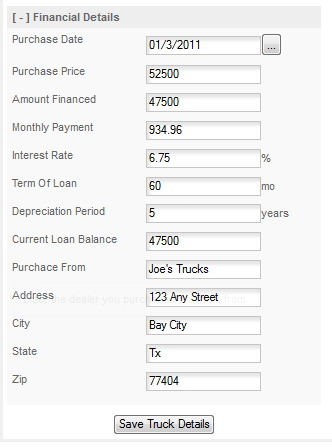
Once you have the details completed for the truck click SAVE TRUCK DETAILS. The program will then ask if you want it to create the Liability account for you. Click YES and the program will create that liability and the asset for you.
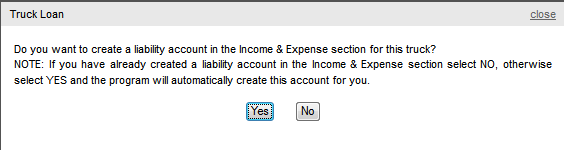
Below are the entries the program will create in the Income & Expenses (Accounting) section. Please refer to the help for this section for details on tracking Assets & Liabilities, Purchasing a Truck, etc.
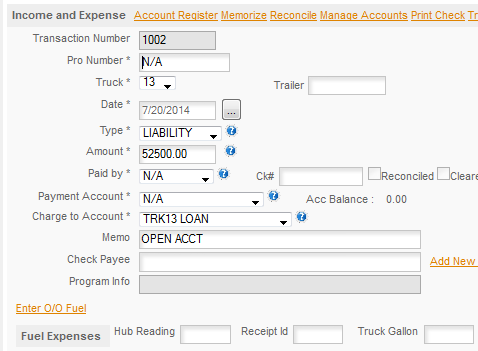
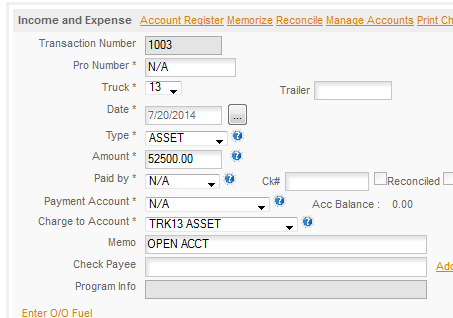
If you are starting a new company and setting up a new set of books we highly recommend that you use this process. We will have a complementary manual that will cover setting up a new company, how to set up your books, Balance your opening Balance Sheet, and other essentials of setting up and running a trucking company. It's in the planning stages now.