Export Miles
If you plan to export the route to MILES it's always a good idea to RUN ROUTE first so you can check the route on the map and see the driving directions and insure the program is going the correct way.
Note: The program will not export a load with trailer N/A assigned. You will need to enter a trailer number to have the export work.
Click the EXPORT link at the top of the page. The program will calculate the route and then give you the Export Popup -
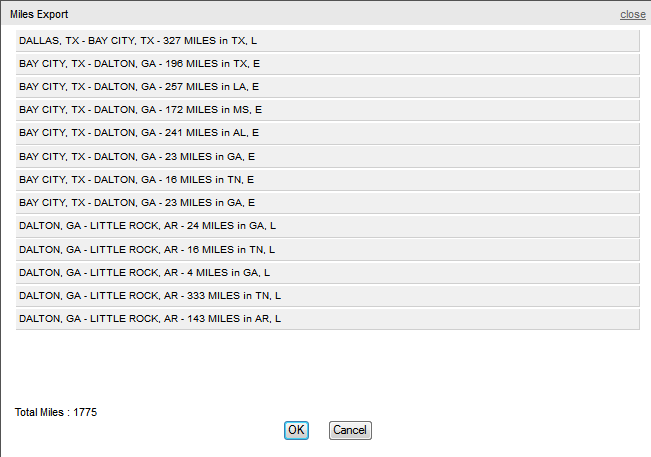
This popup is the same as the one that appears in dispatch. Click OK to accept the Export click CANCEL to return to the routing screen if you need to make corrections. Assuming the export is OK, you'll then get the EXPORT COMPLETE notification along with the current hub for the truck -
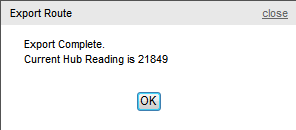
WARNING! I know, we've said this before but - THERE ARE NO CHECKS ON TRIP DATES/TIMES OR ORDER IN THE MANUAL EXPORT. Just a friendly word of warning - if you export miles out of order there is NO EASY FIX. You have to delete back to the error and then re-export all the miles in the correct order. This can take a lot more time than the few extra minutes to be sure you're doing it right the first time.