Entering Your First Trip
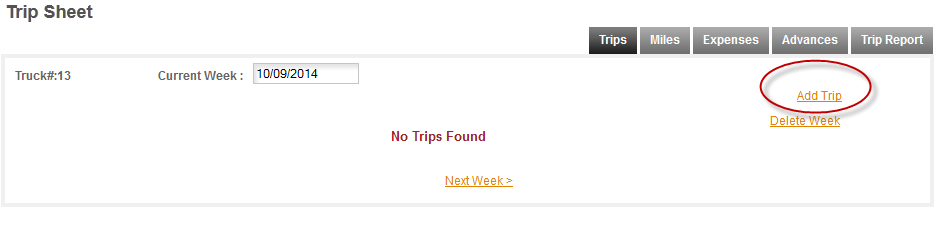
Once you have a trip entered the Trip Sheet will always open with the current or last week that you entered. For now, get your first trip entered. Remember you need to enter your trips in order, so this will be the first trip that you want to record. If you want to enter back records then you need to start with them and get them entered before you start with the current trips. For our example we are going to start with trip one on 10/6 -
Click Add Trip and the New Trip box will appear -
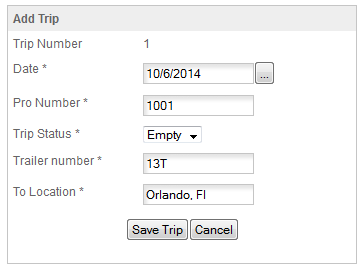
Trip Number: This is an automatic field and will be filled in by the program. This number will be used on the Trip Sheet to tie Miles & Expenses to this particular trip (Pro Number).
Pro Number: This is the number the program will use to tie all the income & expenses for this trip together. It is the number assigned by your dispatcher or company to identify this trip.
Trip Status: Bobtail, Empty or Loaded, enter the status for this trip. REMEMBER you must account for ALL MILES. Normally all empty or bobtail miles are assigned to the next trip. So trips usually run from EMPTY to the next Pickup and then run until you are empty again.
Trailer Number: Enter the trailer number.
To Location: Enter the next Pickup or Delivery location. This is not your intended destination for the day but the next Pickup or Delivery location, the next stop on the trip. For multi-stop trips you can enter each of the stops or you can just enter the starting & ending locations. If you are using the Auto Routing then it's best to enter each stop on the trip for the most accurate mileages.
Once you have the trip information entered click the Save Trip button to create the trip -
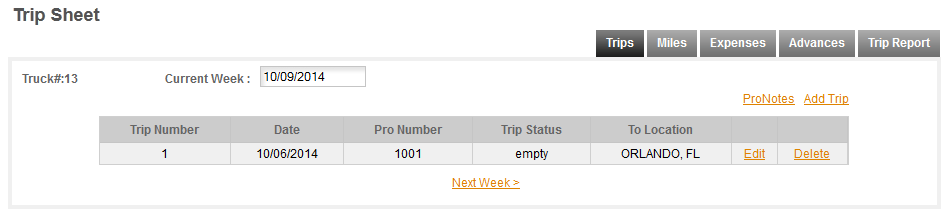
You can enter your trips as you go along or you can enter the entire trip before you start it. If you are using the phone app with the program it's best to enter the entire trip before you start it. That will make it easier to use the phone app which will automatically load the next section of the trip or next trip as you complete each leg of the trip. For our example we'll have a second pickup. The each time you enter another stop the trip number will change. Remember the load is defined by the Pro Number not by the Trip Number. Trip Numbers are used in the trip sheet to tie things to the correct Pro Number. It is the Pro Number that the program uses to track your trips (loads).
To continue this trip we'll enter our second pickup so click Add Trip -
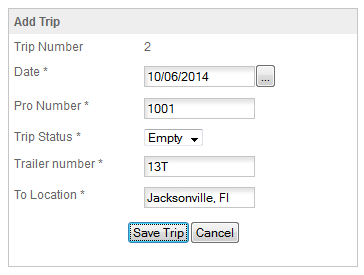
fill out the form and click Save Trip again -
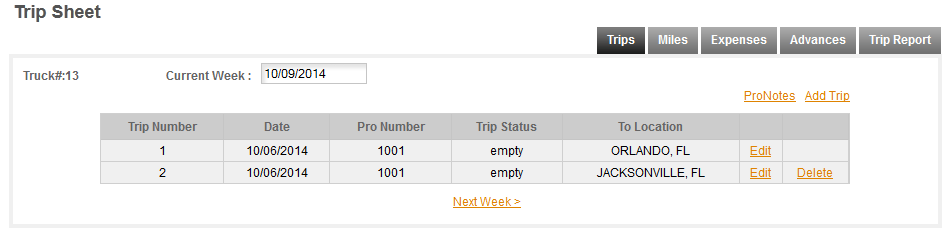
and the second leg of this trip is added. For more details and entry of the rest of this trip see the Trips section.