Driver Advances
In the One Truck a Driver Advance is INCOME - in the Fleet Version a Driver Advanced is an Expense. This is the difference in the point of view between a Company Driver or Leased Owner/Operator who receives a driver advance and a Fleet that pays the Driver Advance.
One Truck Version: This category is not generally used by or useful for the One Truck Version of the program where a Driver Advance is income to the user not an expense. If you are using the One Truck version see QUICK ENTRY/INCOME/TRUCKING COMPANY for Driver Advances.
Fleet Version: If you are using the Fleet Version Driver Advances are an expense to you. They are an advance which you are giving them on the Payroll that will be paid later. We distinguish between the One Truck, Driver Advance and the Fleet, Driver Advanced, by using slightly different account names for the two. Payroll will find outstanding Driver Advanced entries when you run payroll and will settle then. In the Fleet version you must use Payroll to close Driver Advanced entries. The program does not provide any other way to settle or close Driver Advances. If you are not using Payroll we suggest that you not use the Driver Advanced account to track advances since they will remain open and show on reports as outstanding advances. Driver Advanced is EXPENSED at the time it's given and outstanding advances will be shown on the P&L report as Driver Advanced. When Payroll is run the advance expense is shifted to Payroll and the previous advance is marked as settled. See ACCOUNTING FLOW/PAYROLL RUNNING for more details on how this works.
Click QUICK ENTRY/EXPENSE/DRIVER ADVANCES for the advances popup -
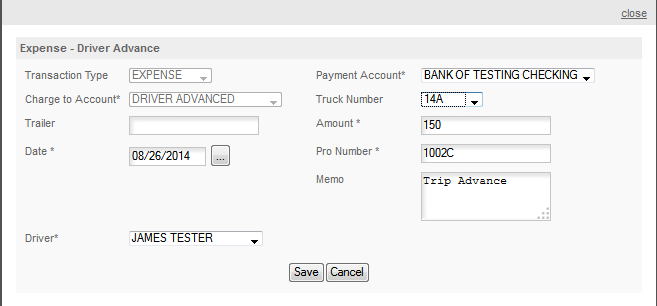
Transaction Type: Set by program and cannot be edited.
Payment Account: Select the Cash or Charge account that you used to pay this advance.
Charge To Account: Set by program and cannot be edited.
Truck Number: Enter the truck the driver is currently assigned to.
Trailer Number: Optional, use if the expense related to the trailer
Amount: Enter the amount of the advance.
Date: Enter the date the advance was given.
Pro Number: Enter the associated Pro Number. THIS IS REQUIRED for Advances. The program will match the Pro Number & Amount to determine which advance to settle when payroll is run.
Memo: Enter any memo you want associated with this advance.
Driver: Select the correct driver from the Drop Down
Note: when you use a checking account as the Payment Account the Check Number box will be displayed when you click SAVE.
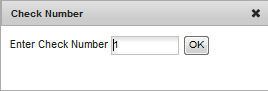
REMEMBER - CHECK #1 IS RESERVED FOR ELECTRONIC TRANSACTIONS - enter a check number is you issued a check, use 1 if you transferred the funds or the driver used an ATM card to withdraw the funds.
The transaction below will be created from the form above -
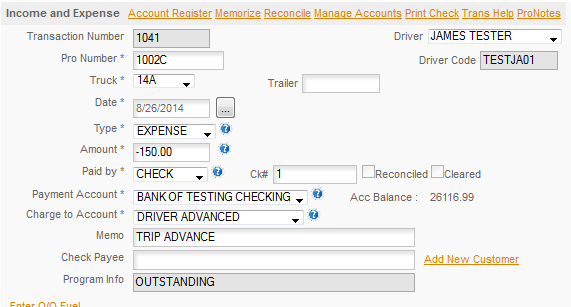
Note that the driver is shown on the transaction, this box will appear if you make this entry manually and needs to be set when the advance is given. Also note the Program Info, this field cannot be edited and will be changed from OUTSTANDING to SETTLED - MM/DD/YYYY when payroll settles it.